We have previously seen how a div element can be saved to a file. In this post we will see how we can save div tag contents as an image in Vue.
How do we print the div?
Here are the steps at a high level -
- Draw contents of
divto canvas. We use a library called html2canvas to create canvas from a specifieddiv. - Generate image from canvas
- Download canvas as an image
The print here is equivalent to “taking the screenshot” of a particular section of your app.
Code
The example code is on Codepen. Explanation below.
Create HTML
Create some html that includes content that needs to be printed.
<div id="app" class="container text-center">
<h4 class=""><strong>Example to Print div in Vue</strong></h4>
<div>
<a href="http://techformist.com/save-div-image-javascript" target="_blank"
>Accompanying Blog Post</a
>
</div>
<button @click.preventDefault="printThis">Print!</button>
<div class="text-center" ref="printcontent">
<div><strong>Example content to print</strong></div>
<div>
Lorem ipsum dolor sit amet, consectetur adipiscing elit, sed do eiusmod
tempor incididunt ut labore et dolore magna aliqua. Ut enim ad minim
veniam, quis nostrud exercitation ullamco laboris nisi ut aliquip ex ea
commodo consequat.
</div>
<svg width="100" height="100">
<circle
cx="50"
cy="50"
r="40"
stroke="green"
stroke-width="4"
fill="yellow"
/>
</svg>
</div>
</div>
The objective is to print all content within the div with ref=printcontent.
Script
First, we include reference to the HTML2Canvas CDN.
Next, create some Vue code -
new Vue({
el: "#app",
methods: {
async printThis() {
console.log("printing..");
const el = this.$refs.printcontent;
const options = {
type: "dataURL",
};
const printCanvas = await html2canvas(el, options);
const link = document.createElement("a");
link.setAttribute("download", "download.png");
link.setAttribute(
"href",
printCanvas
.toDataURL("image/png")
.replace("image/png", "image/octet-stream")
);
link.click();
console.log("done");
},
},
data: () => ({}),
});
The code is largely self-expanatory -
- Get reference to the element that needs to be printed -
const el = this.$refs.printcontent - Generate canvas from element -
const printCanvas = await html2canvas(el, options); - Convert canvas to an image
printCanvas .toDataURL("image/png") .replace("image/png", "image/octet-stream"); - Generate a link that will prompt user to download image when clicked -
const link = document.createElement("a");. Point the link to the image generated in the previous step
End Result
That’s about it! Click on Print! button to download image.
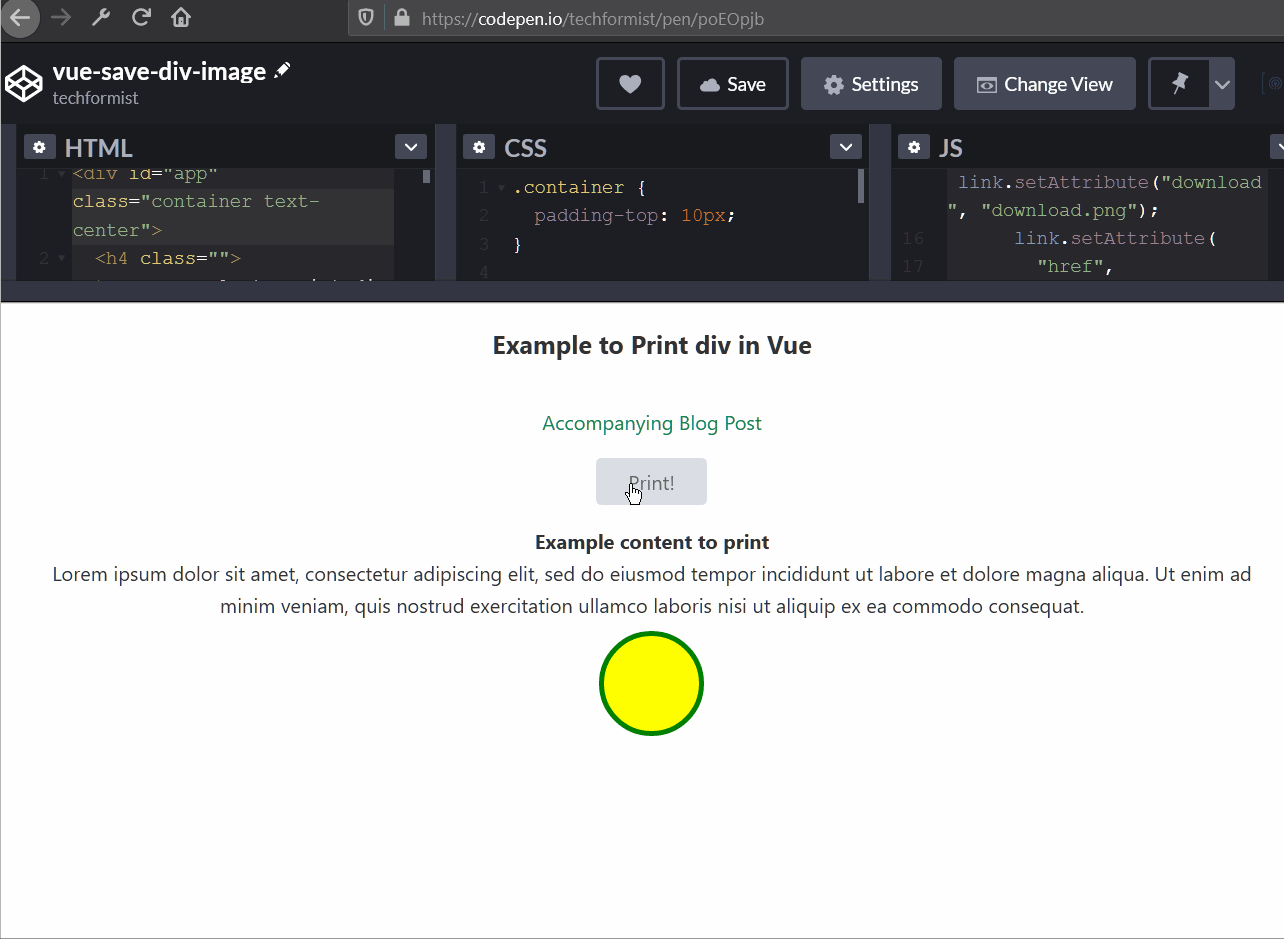
Note that the image in the content cannot be from another domain since that will taint the canvas (and the image will not be rendered).