I have been a Powershell user since it was released in Windows 10. But, I had been switching between Powershell and Linux Bash - just so I can.
Fish changed the world for me.
It is unbelievable that I did not quite know Fish until late of Y2018. One of the positives of seeing a lot of developer videos is learning how other developers work.
In one of those videos, the shell had some crazy colors and auto-completing like nobody’s business. I attributed that to Mac at that time, but some lazy browsing led me to the Fish shell.
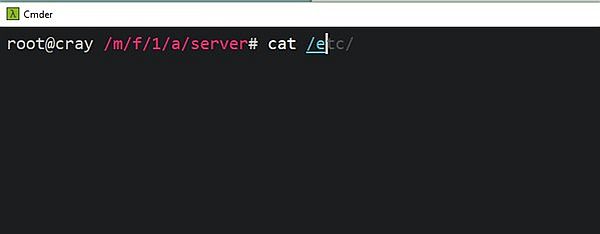
And, what a shell that is.
(I totally understand if you are freaked out by my freaking out on a shell. That is so 90’s).
-
I love the autocomplete / auto-suggestions. This is so helpful and you will be left wondering how you could live without one
-
See above * (infinity)
Setup on Windows
If you are a Windows user like me - you may need to do a few things to get Fish working.
In WSL:
sudo apt install fish
Type ‘fish’ to enter Fish shell and try out. If you like what you find, you can replace the default shell by -
$ chsh -s /usr/bin/fish
If you get a “PAM: Authentication failure” with the above command, verify that the correct path exists in ‘/etc/shells’.
$ which fish ' -- find path of install, typically /usr/bin/fish
$ cat /etc/shells ' -- verify whether usr/bin/fish is listed as shell
Your default WSL shell should now be Fish. If you are working on an emulator (like Commander), you should run wsl.exe instead of bash.exe.
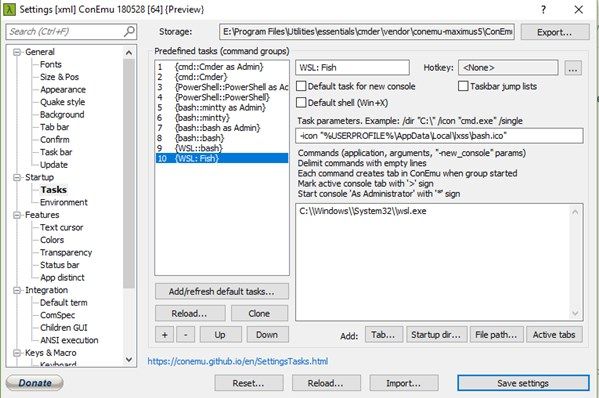
I would have said ‘enjoy fishing’ at this time, but will not do that since I am a vegetarian.